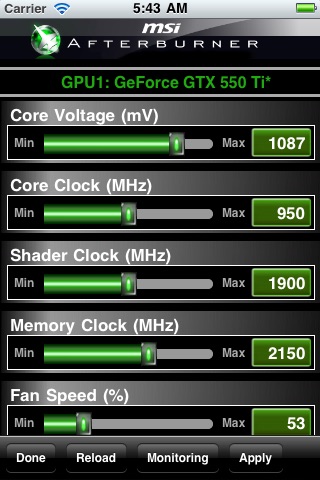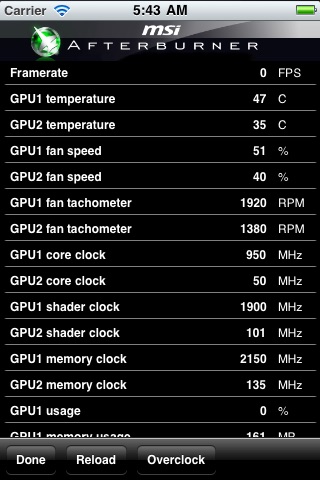This iOS overclocking utility “Afterburner APP” was co-developed by MSI and well-known software programmer Nick Connors. This new Afterburner utility allows the iPhone, iPod Touch and iPad devices to adjust or monitor MSI Afterburner settings on PC over a Wi-Fi connection. In addition to monitoring the temperature, voltage and fan speed, the utility can also be used for overclocking and overvoltaging!
Quick installation guide:
Before you want to test MSI Afterburner APP on iOS, you will need:
1. A windows xp sp3 (with .NET 2)/vista/7 system with a discrete graphics card and is able to connect to internet/intranet.
2. An iPhone, iPod Touch or iPad with wifi function. (the O/S should be higher v3.2)
3. The system and iOS device can connect to each other over internet or intranet.
“RemoteServer” is a utility which should be placed in the host system. Just make sure all files are under in the same folder.
Make sure the system has installed the afterburner 2.1.0 or above version, and it has to be started so RemoteServer can read the H/W status through it.
How to work - Step by step:
1. Put the folder for RemoteServer on desktop for easy access
2. Run Afterburner (2.1.0 or above version)
3. Run "MSIAfterburnerRemoteServer.exe" to open up the RemoteServer
4. Verify that the remoteServer is running in background
5. Run Afterburner APP on iOS device
6. Enter the system IP (you can find ip over RemoteServer) into the IP settings of Afterburner APP to make a connection of Afterburner APP and Remote Server.
7. If the monitoring and OC funtions work properly, now its time to enjoy it!
BTW, each clock/voltage/fan adjustment over afterburner app, you will have to press "apply"!
RemoteServer can be download from here: http://event.msi.com/vga/afterburner/images/MSIAfterburnerAPP_Android_10.rar